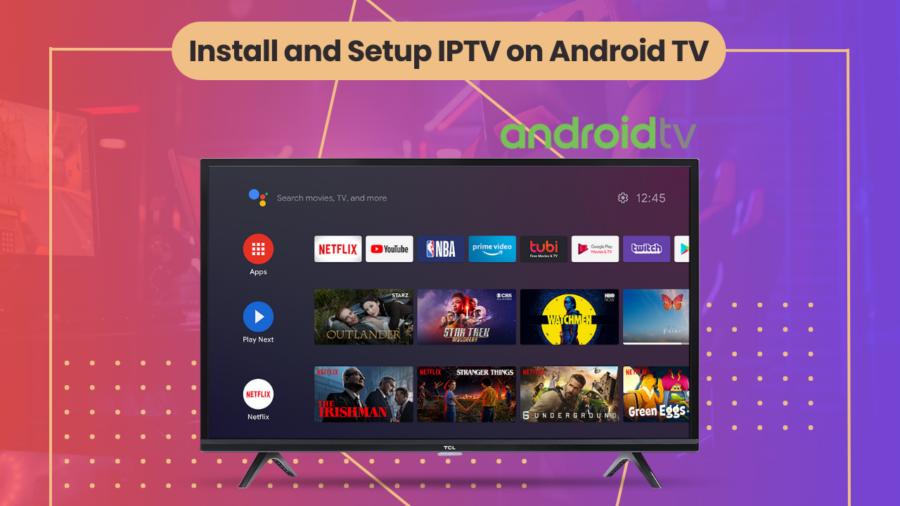How to Install and Setup IPTV on Android TV
To install and set up IPTV on your Android TV, you can follow these steps:
- Download an IPTV app: There are several IPTV apps available on the Google Play Store for Android TV. Some of the popular ones include IPTV Smarters, GSE Smart IPTV, and Perfect Player IPTV. Choose the one that you prefer and download it on your Android TV.
- Install the IPTV app: Once you have downloaded the app, install it on your Android TV. You can do this by selecting the app from the Google Play Store and clicking on the “Install” button.
- Configure the IPTV app: After the app is installed, open it and configure it by entering the required information, such as the IPTV provider’s server URL, username, and password.
- Add IPTV channels: To add IPTV channels to your Android TV, you will need to obtain an M3U playlist file from your IPTV provider. You can then import this file into your IPTV app by following the app’s instructions.
- Enjoy IPTV channels: Once you have added the channels, you can start enjoying them on your Android TV. Simply select the channel you want to watch and start streaming.
It is important to note that some IPTV apps may require additional settings or configurations, depending on the app and the IPTV provider. Always refer to the app’s instructions and your IPTV provider’s documentation for guidance on setting up and using their service.
How to install and setup IPTV on Android TV using IPTV Smarters app
To install and set up IPTV Smarters on your Android TV, you can follow these steps:
- Download and Install the IPTV Smarters app: Go to the Google Play Store on your Android TV and search for “IPTV Smarters”. Click on the app and then click on the “Install” button to download and install the app.
- Launch the IPTV Smarters app: Once the app is installed, click on the “Open” button to launch it.
- Enter your login credentials: When you first launch the app, you will need to enter your login credentials, such as your username and password, which are provided by your IPTV provider. Enter the required information and click on the “Add User” button.
- Add IPTV channels: To add IPTV channels to your Android TV, you will need to obtain an M3U playlist file from your IPTV provider. You can then import this file into IPTV Smarters by clicking on the “Add New Playlist and EPG Source” button and then selecting “Add URL”. Enter the playlist URL and then click on the “Add” button.
- Enjoy IPTV channels: Once you have added the channels, you can start enjoying them on your Android TV. Simply select the channel you want to watch and start streaming.
How to install and setup IPTV on Android TV using GSE Smart IPTV app
To install and set up IPTV on your Android TV using GSE Smart IPTV app, you can follow these steps:
- Download and Install the GSE Smart IPTV app: Go to the Google Play Store on your Android TV and search for “GSE Smart IPTV”. Click on the app and then click on the “Install” button to download and install the app.
- Launch the GSE Smart IPTV app: Once the app is installed, click on the “Open” button to launch it.
- Add IPTV channels: To add IPTV channels to your Android TV, you will need to obtain an M3U playlist file from your IPTV provider. You can then import this file into GSE Smart IPTV by clicking on the “+” icon in the top right corner and selecting “Add Playlist”. Choose “Add URL” and then enter the playlist URL.
- Configure the EPG: Electronic Program Guide (EPG) is a feature that allows you to see the TV schedule of each channel. To configure EPG in GSE Smart IPTV, click on the “EPG Settings” option in the main menu and then select “XMLTV URL”. Enter the EPG URL provided by your IPTV provider.
- Enjoy IPTV channels: Once you have added the channels and configured the EPG, you can start enjoying them on your Android TV. Simply select the channel you want to watch and start streaming.
How to install and setup IPTV on Android TV using Perfect Player IPTV
To install and set up IPTV on your Android TV using Perfect Player IPTV, you can follow these steps:
- Download and Install the Perfect Player IPTV app: Go to the Google Play Store on your Android TV and search for “Perfect Player IPTV”. Click on the app and then click on the “Install” button to download and install the app.
- Launch the Perfect Player IPTV app: Once the app is installed, click on the “Open” button to launch it.
- Add IPTV channels: To add IPTV channels to your Android TV, you will need to obtain an M3U playlist file from your IPTV provider. You can then import this file into Perfect Player IPTV by clicking on the three vertical lines in the top left corner, selecting “Settings”, and then selecting “General”. Choose “Playlist” and then enter the playlist URL.
- Configure the EPG: Electronic Program Guide (EPG) is a feature that allows you to see the TV schedule of each channel. To configure EPG in Perfect Player IPTV, click on the three vertical lines in the top left corner, select “Settings”, and then select “General”. Choose “EPG” and then enter the EPG URL provided by your IPTV provider.
- Enjoy IPTV channels: Once you have added the channels and configured the EPG, you can start enjoying them on your Android TV. Simply select the channel you want to watch and start streaming.
Free Trial IPTV
€
0
- 25,000 Live TV Channels
- 150,000 movies, series
- 100 Gbps streaming speed
- Movies & TV Show included
- 24/7 Technical Support
- Quality FHD/4K
- PPV